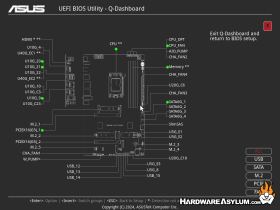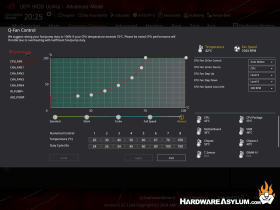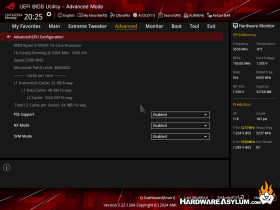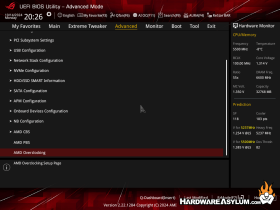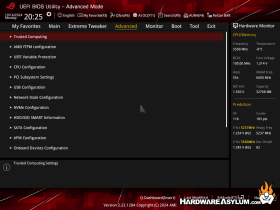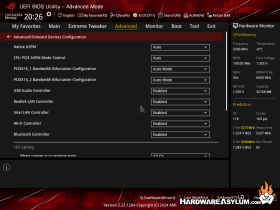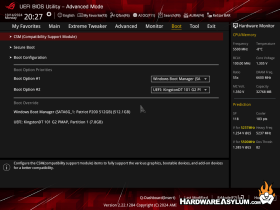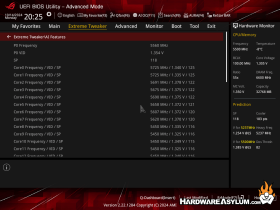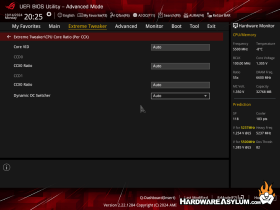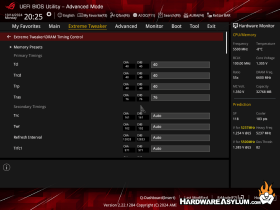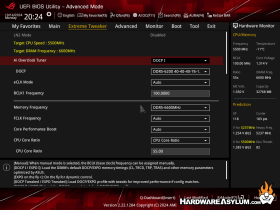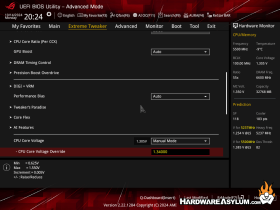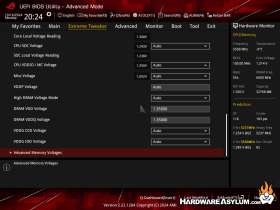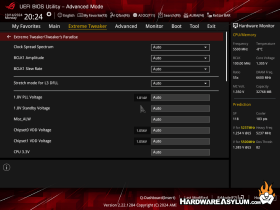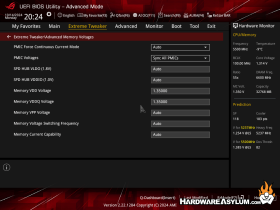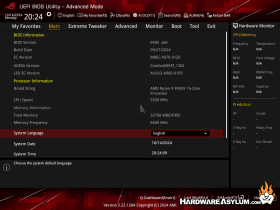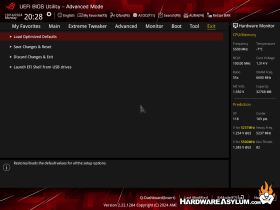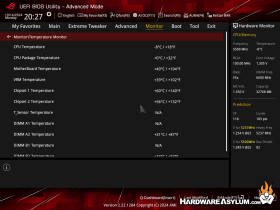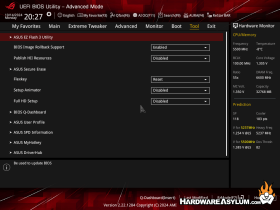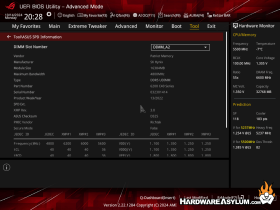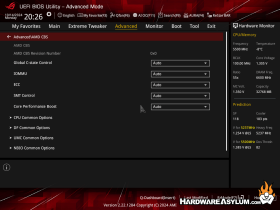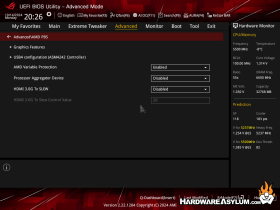ASUS ROG Crosshair X870E Hero Motherboard Review
Author: Dennis GarciaUEFI Features
The ASUS UEFI is really quite nice but can quickly become an exercise in “spinning through the menus” when looking for a particular feature. With that said ASUS has done a great job at grouping all of the relevant settings together so that you can quickly change all of the common options at once. There are two modes for viewing and changing features in the UEFI. The default being the Advanced layout with the main settings in the middle along with status indicators along the right. An EZ menu is also available which is more of a dashboard than an input screen. It will give you a great overview and designed more for the novice than an extreme hardware guru.
Mouse and keyboard navigation are quite good though I did find mouse tracking to be a little slow at times but, then again, I prefer using the keyboard to navigate a BIOS so I'm a little biased. All of the sections are clearly indicated with helpful descriptions to explain what many of the settings are used for.
Below are some of the more interesting screens in no particular order.
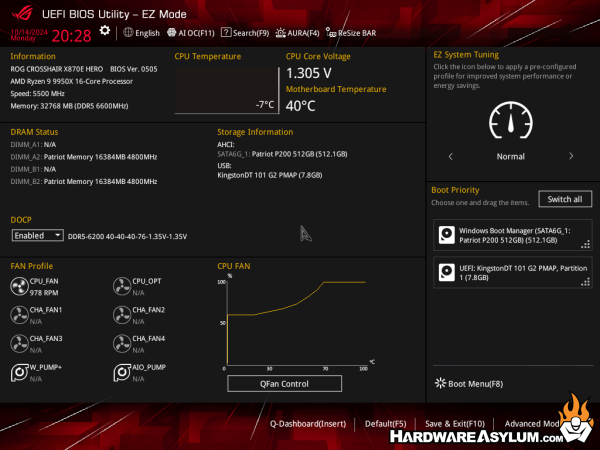
We have seen helper pages like this before and much like the EZ Menu they help to provide a wholistic look at the motherboard or a certain feature. One new screen is the Q-Dashboard showing you a map and details around the motherboard. Next to that is the Q-Fan feature providing users with a more granular control of the various fan controls down to 8 individual points.
There is a hidden AMD overclocking menu with a ton of settings to mess around with. Most of these are related to LN2 overclocking.
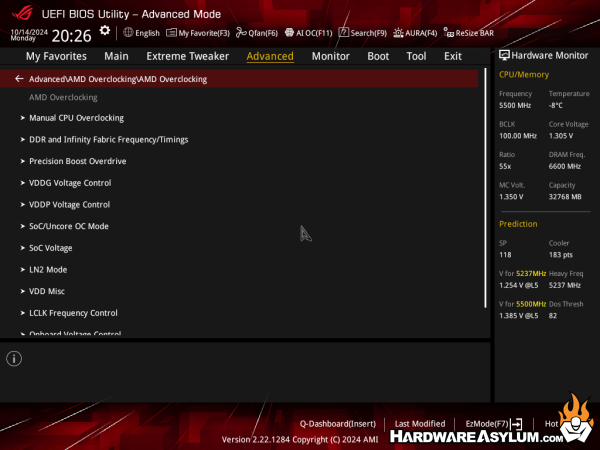
As with all BIOS menus it is a good idea to root around and identify all of the settings you are looking for and discover what their dependencies might be. I found that several settings were hidden from view or just hiding at the very bottom of a long page.