Gigabyte Z87X OC Overclocking Motherboard Review
Author: Dennis Garcia
Published: Thursday, July 18, 2013
UEFI Features
Gigabyte Z87 motherboards come with a completely redesigned UEFI dashboard to replace the failed 3D BIOS system. The new dashboard is highly customizable allowing you access to all of the major features needed for overclocking and system monitoring and has two views available.
The one below is what you see on a monitor capable of running native 1080p.
The one below is what you see on a monitor capable of running native 1080p.
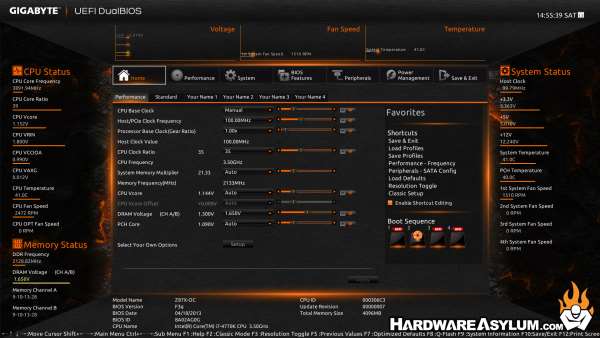
Many gamers and mainstream users have this monitor configuration because the panels are inexpensive and is a easy demographic to cater to. However, for users with a little more refined taste and demand more from their monitors than simply 1080 pixels of vertical resolution you get the following view of the dashboard and no option to change it.

And yes, this includes people, like us, with expensive 30 inch monitors. Mouse support is available in the UEFI however, in our experience it is much faster and less frustrating to simply navigate using the keyboard and function keys.
Pressing F2 will access the classic/advanced mode which follows a standard UEFI bios in look and layout. For most standard overclocks the primary menu will be enough unless you feel more comfortable using advanced menus or have a thousand dollar monitor and cannot see the entire dashboard.
Below are some of the more interesting screens found in the GA-Z87X-OC BIOS.(in no particular order)
Pressing F2 will access the classic/advanced mode which follows a standard UEFI bios in look and layout. For most standard overclocks the primary menu will be enough unless you feel more comfortable using advanced menus or have a thousand dollar monitor and cannot see the entire dashboard.
Below are some of the more interesting screens found in the GA-Z87X-OC BIOS.(in no particular order)
As with all BIOS menus it is a good idea to root around and identify all of the settings you are looking for and discover what their dependencies might be. We found that this board is a little light on bios settings compared to some of the other boards we have used and replaces many of those with auto overclocking controls.
We have discovered that settings from the Advanced menu are not always carried across when accessing the dashboard. For instance setting a BCLK of 105 in advanced mod will revert back to 100 if you happen to set a multiplier setting in the Dashboard. The tip here is to use the same menu every time you access the UEFI.
We have discovered that settings from the Advanced menu are not always carried across when accessing the dashboard. For instance setting a BCLK of 105 in advanced mod will revert back to 100 if you happen to set a multiplier setting in the Dashboard. The tip here is to use the same menu every time you access the UEFI.











