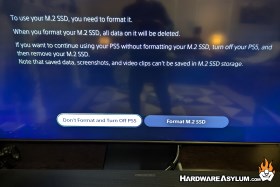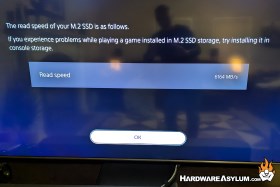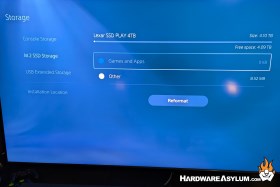Lexar Play NVMe 4TB 2280 SSD Review
Author: Dennis GarciaInstalling the Lexar PLAY into your PlayStation 5
The PlayStation 5 (PS5) originally shipped with 825 GB of storage space, 1TB if you waited for the Slim refresh. If you are like me, that space fills up pretty quickly! Fortunately installing the Play 2280 is pretty easy.

First power off your PS5 and move it to a well lit location where static discharge is not a risk.
Next, turn your PS5 over and orentate with the ports facing you.
To remove the cover, pull up on the lower right corner (above the ports) firmly while pushing the pane left. This step is pretty scarry as more force than you might expect is required to get things sliding! The cover should pop off revealing the expansion slot just above the cooling fan.
Remove the screw on the expansion slot cover and place it somewhere safe. These things tend to sneak away if you are not careful!
The expansion bay will fit several sizs of drives from 30, 42, 60, 80 and 110 mm. You will need to carefully remove the retention screw and move the spacer to the correct spot based on your SSD size. In this case our Play 2280 is an 80mm drive.

Place the Play 2280 into the expansion slot at a slight angle by pusing it gently to your left, away from the retention screw. The drive may settle witheth screw side slightly elevated. Thats OK!
Screw in the retention screw being carefull not to over tighten. Now simply reverse the proces to seal your PS5 back up. You should see the slots where the cover needs to line up with the side retention hooks.
Next, reconnect your PS5 and power it on. It will prompt you to format the drive, confirm the speed and remind you to change the storage configuration in your settings to allow your PS5 to use the new storage device.
All of this should take about 20 minutes if you are comfotable with working on your PC!