Gigabyte Z87X-UD5 TH Thunderbolt Motherboard Review
Author: Dennis GarciaUEFI Features
Gigabyte Z87 motherboards come with a completely redesigned UEFI dashboard to replace the failed 3D BIOS system. The new dashboard is highly customizable allowing you access to all of the major features needed for overclocking and system monitoring and has two views available.
The one below is what you see on a monitor capable of running native 1080p.
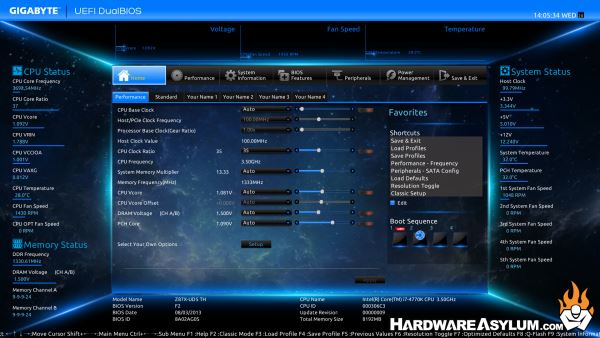
Many gamers and mainstream users have this monitor configuration because the panels are inexpensive and is a easy demographic to cater to. However, for users with a little more refined taste and demand more from their monitors than simply 1080 pixels of vertical resolution you get the following view of the dashboard and no option to change it.
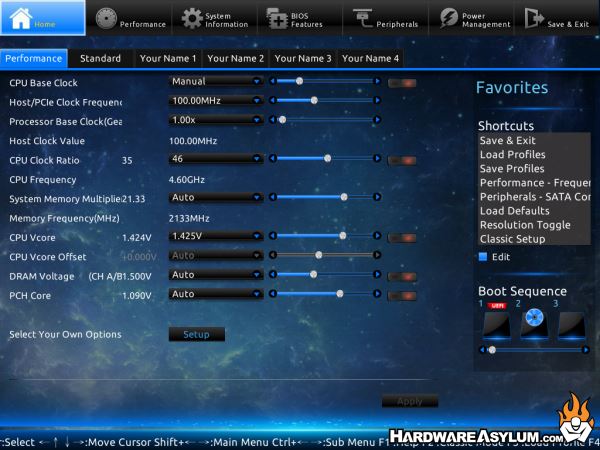
The above includes people, like us, with expensive 30 inch monitors.
Mouse support is available in the UEFI however and it has gotten quite good, in our experience we find mouse tracking to feel as if the cursor is lagging behind. As a result it is much faster and less frustrating to simply navigate using the keyboard and function keys.
Pressing F2 will access the classic/advanced mode which follows a standard UEFI bios in look and layout. For most standard overclocks the primary menu will be enough unless you feel more comfortable using advanced menus or have a thousand dollar monitor and cannot see the entire dashboard.
Below are some of the more interesting screens found in the GA-Z87X-UD5 TH BIOS.(in no particular order)
As with all BIOS menus it is a good idea to root around and identify all of the settings you are looking for and discover what their dependencies might be. We found that this motherboard contained many of the same settings founded on the Z87X OC motherboard which is humbling to know that overclocking is still an option in the mainstream world.











