Gigabyte X58A-OC Overclocking Motherboard Review
Author: Dennis Garcia
Published: Friday, July 29, 2011
Conclusion
As overclockers and system enthusiasts we all have our ideas on what makes a good motherboard, some of us prefer to have a great set of features with the option to use them or not however for the hardcore overclocker those additional features only get in the way. Gigabyte has set out to differentiate between these two enthusiast groups and make specialized products for the gamer/overclocker and the enthusiast/overclocker The X58A-OC is the board designed for enthusiasts who enjoy overclocking and want to get the most from their system.
Board layout is sparse and yet extensive. One of the first things you will notice is the lack of expansion slots in favor of 16x PCI Express slots for Multi GPU configurations supporting up to four graphics cards. Around the CPU socket you will see virtually nothing which was done to provide room for easy insulation and make way for LN2 pots and extra large aircoolers. The OC-Tools control panel is a great hardware overclocking feature allowing you to adjust BLCK and Multiplier settings independent of the BIOS or Windows software. While we do still prefer to make all of our clock changes in the BIOS it's nice to test out additional speed bumps before rebooting.
A feature that often goes unnoticed on the X58A-OC is the lack of traditional capacitors. In place of these shiny towers of fluff and metal you will find a bunch of small black squares called POSCaps. These new capacitors are considerably faster than traditional caps but were used mainly to make it easier to insulate the motherboard for subzero prep and insulation.
Performance was extremely good and bested all of our reference systems at the default clock speed. In keeping with the spirit of overclocking we did put this board under the Single Stage Phase cooler for a subzero overclocking session. Sadly the summer heat limited our run to 5Ghz but proved to be quite stable at that speed with very little voltage.
We didn't have any real issues using this motherboard but did notice a few things that were a little strange during our overclocking tests. When overclocking using the OC-Tools we noticed that adjusting the speed up or down would sometimes adjust the clock two steps instead of one. Sadly this didn't always result in a positive experience. We also would have also liked to see some sort of visual indicator, like a +1 or +2 on the debug LED, when the buttons were pressed. At least then you can see what is happening in real time instead of wondering if the benchmark will crash before you can reset the settings.
Board layout is sparse and yet extensive. One of the first things you will notice is the lack of expansion slots in favor of 16x PCI Express slots for Multi GPU configurations supporting up to four graphics cards. Around the CPU socket you will see virtually nothing which was done to provide room for easy insulation and make way for LN2 pots and extra large aircoolers. The OC-Tools control panel is a great hardware overclocking feature allowing you to adjust BLCK and Multiplier settings independent of the BIOS or Windows software. While we do still prefer to make all of our clock changes in the BIOS it's nice to test out additional speed bumps before rebooting.
A feature that often goes unnoticed on the X58A-OC is the lack of traditional capacitors. In place of these shiny towers of fluff and metal you will find a bunch of small black squares called POSCaps. These new capacitors are considerably faster than traditional caps but were used mainly to make it easier to insulate the motherboard for subzero prep and insulation.
Performance was extremely good and bested all of our reference systems at the default clock speed. In keeping with the spirit of overclocking we did put this board under the Single Stage Phase cooler for a subzero overclocking session. Sadly the summer heat limited our run to 5Ghz but proved to be quite stable at that speed with very little voltage.
We didn't have any real issues using this motherboard but did notice a few things that were a little strange during our overclocking tests. When overclocking using the OC-Tools we noticed that adjusting the speed up or down would sometimes adjust the clock two steps instead of one. Sadly this didn't always result in a positive experience. We also would have also liked to see some sort of visual indicator, like a +1 or +2 on the debug LED, when the buttons were pressed. At least then you can see what is happening in real time instead of wondering if the benchmark will crash before you can reset the settings.
Good Things
Orange and Black Color Scheme
Hardware Overclocking Controls
4-Way Multi GPU Support
3-Way SLI Support
POScaps for Easy Insulation
12 Phase PWM
Large Motherboard Coolers
No Frills Approach
Plenty of Space for Insulation
Hardware Overclocking Controls
4-Way Multi GPU Support
3-Way SLI Support
POScaps for Easy Insulation
12 Phase PWM
Large Motherboard Coolers
No Frills Approach
Plenty of Space for Insulation
Bad Things
Difficult to tell what the OC-Tools is doing
CMOS Reset by CPU socket
No PCI Express disable switches
CMOS Reset by CPU socket
No PCI Express disable switches
Ninjalane Rating
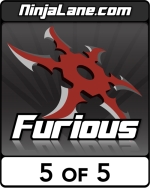
Gigabyte X58A-OC Overclocking Motherboard Review
Furious 5 of 5
https://www.hardwareasylum.com

